Welcome To
Digital Onboarding
This page will walk you through exactly how to onboard with DEKSIA, so that we can begin running your marketing campaigns, and tracking success.
You may decide to grant us access to all of these assets. That way we don’t need to do it again later, or, only choose to share the assets you need right now.
Grant DEKSIA Access to your Website
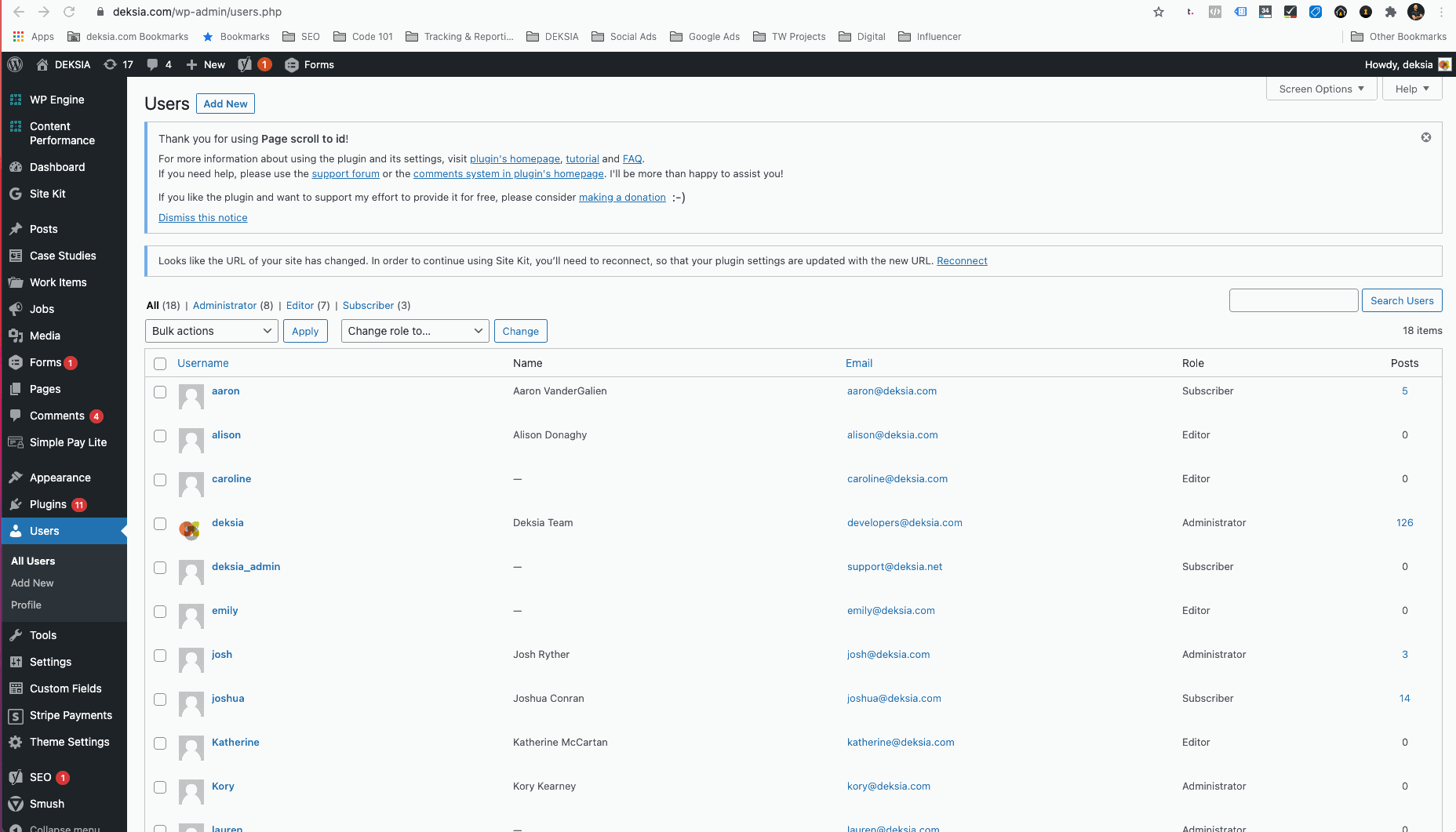
For WordPress:
- Log in to your WordPress website.
- Click on ‘Users’. On the left-hand side, you will see a menu. In that menu, click on ‘Users’.
- Click ‘Add New’. Across the top, click the ‘Add New’ button.
- Fill out the form
- Set user email to: developers@deksia.com
- Set the role to Administrator.
- Click ‘Add New User’. At the bottom of the form, click the ‘Add New User’ button
If you’re an Administrator and you’d like to make someone a Contributor, Author, or Editor on your site, go to Users → Add New. Fill in the required info, choose a password for them, check the box “Send this password to the new user by email” and select the role you wish to give them using the dropdown. Your new user will get their password in the email with instruction on how to log in. Once logged in they can change their password and any other info (except their username) by editing their profile.
Add DEKSIA to Your Google Analytics
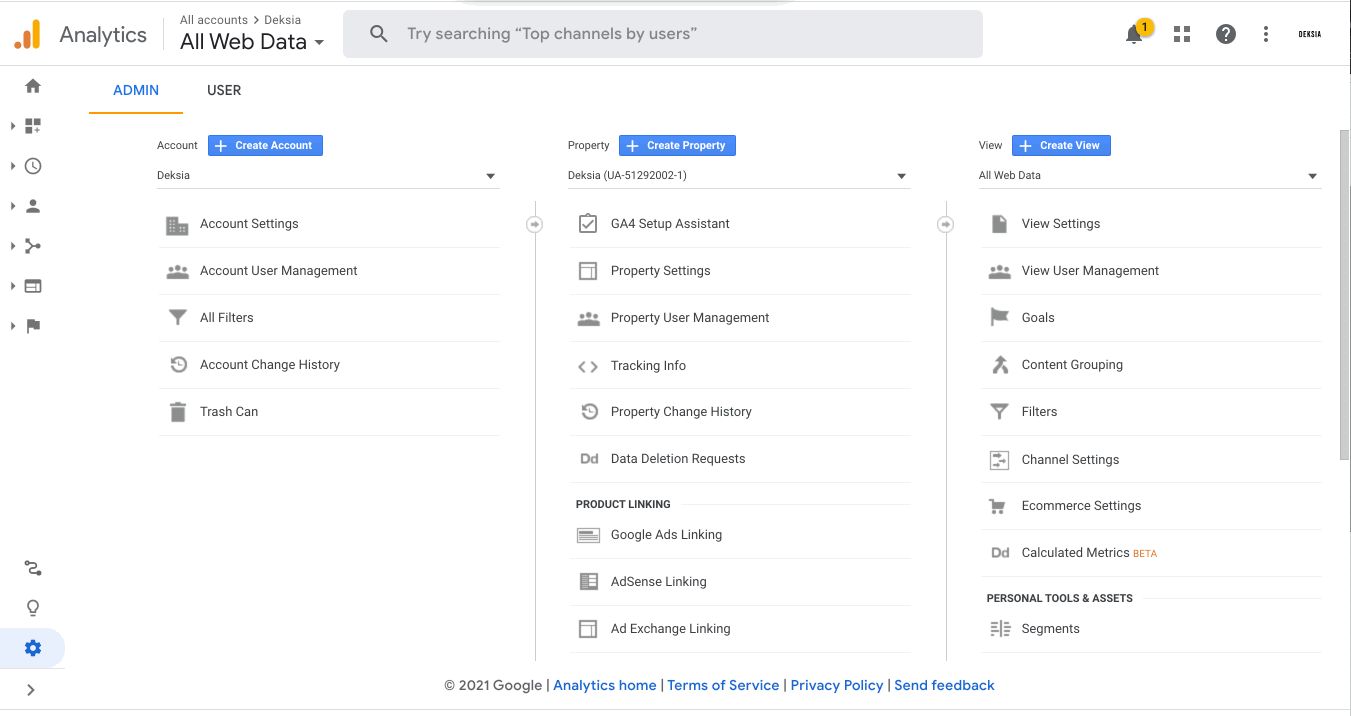
Follow these steps to give DEKSIA access to your Google Analytics
- Sign in to Google Analytics.
- Click Admin, and navigate to the desired account/property/view.
- In the Account click User Management.
- In the Account permissions list, click +, then click Add users.
- Enter social@deksia.com (formerly admin@deksia.net)
- Select Notify new users by email to send a message to the user.
- Select “Manage Users” for permissions.
- Click Add.
- You’re done! 🎉
Add DEKSIA to Google Analytics 4
Follow these steps to give DEKSIA access to Google Analytics 4
- Sign in to Google Analytics.
- Click Admin, and navigate to the GA4 Property.
- In the Account click User Management.
- In the Account permissions list, click +, then click Add users.
- Enter social@deksia.com (formerly admin@deksia.net)
- Select Notify new users by email to send a message to the user.
- Select “Editor” under Direct roles and data restrictions.
- Click Add.
- You’re done! 🎉
Add DEKSIA to Google Search Console
Follow these steps to give DEKSIA access to Google Search Console
- Sign in to Google Search Console.
- From the left-hand menu, scroll to the bottom and click Settings.
- Click Users and permissions.
- In the upper-right corner, click the blue “+ADD USER” button.
- Enter social@deksia.com (formerly admin@deksia.net)
- Be sure permissions are set to FULL.
- Click Add.
- You’re done! 🎉
Add Deksia to Your Google My Business
.gif)
Follow these steps to give Deksia access to your GMB account:
- Head over to business.google.com
- Sign in to your business’ account
- Once you are on your home page, scroll to the bottom left corner and click “Users”
- Once the panel opens, click “Add Users”
- When you add users make sure to type the correct email of the person you are trying to give access to.
- Determine the role of the user, you can pick between “Manager”, “Owner”, and “Site Manager”, for our purposes pick Deksia as “Manager”
- Click invite and access should be granted via email!
- All done! 🎉
Add DEKSIA to your YouTube Channel
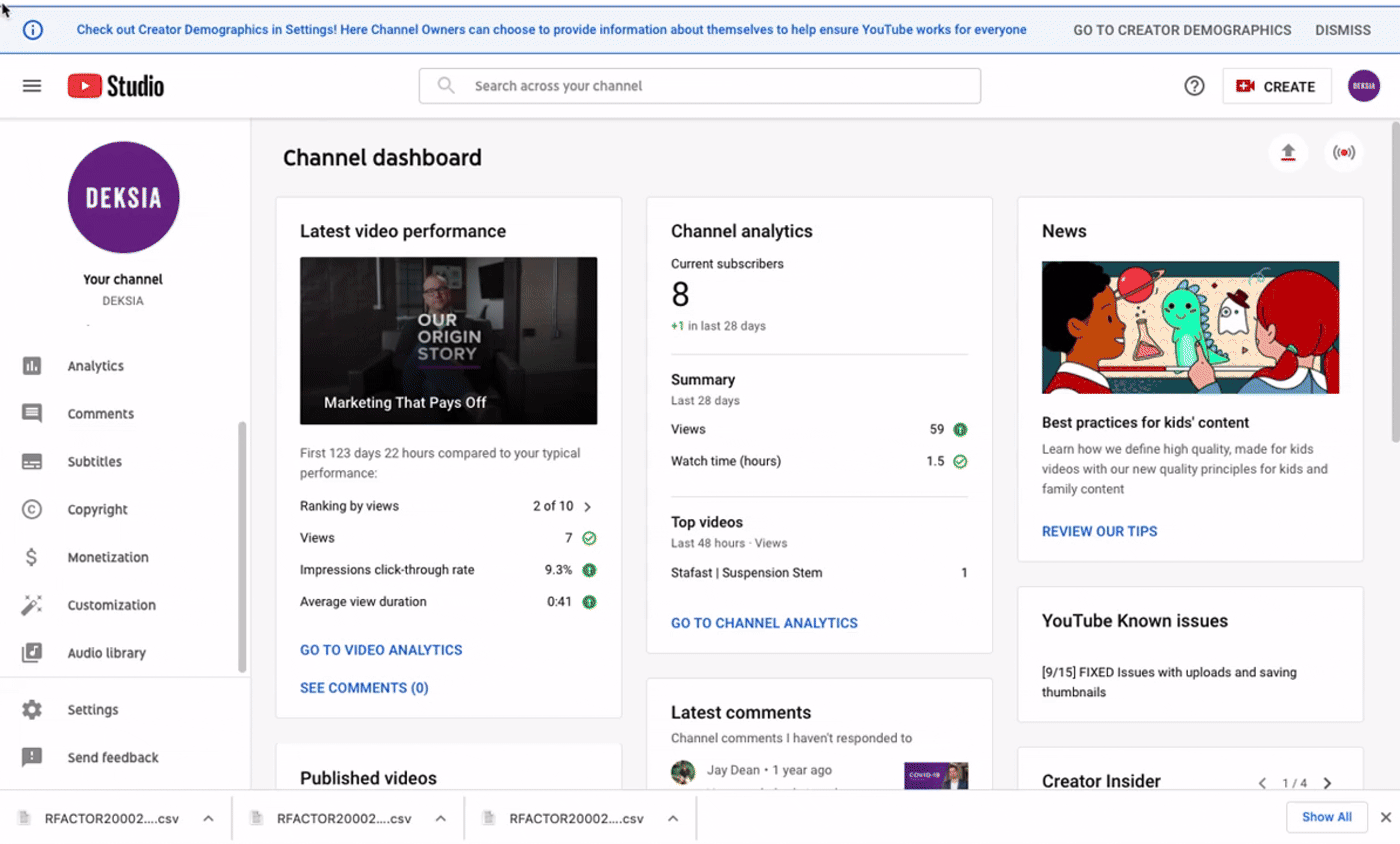
Follow these steps to give DEKSIA access
-
To add access:
- Go to studio.youtube.com.
- On the left-hand side, click Settings.
- Click Permissions.
- Click Invite and enter social@deksia.com (formerly admin@deksia.net)
- Click Access and select the role you’d like to assign to this person:
- Manager: Can add or remove others and edit channel details. And upload, edit, publish, and delete videos. Can’t delete the channel.
- Click Save.
- You’re done! 🎉
Add DEKSIA to Tag Manager
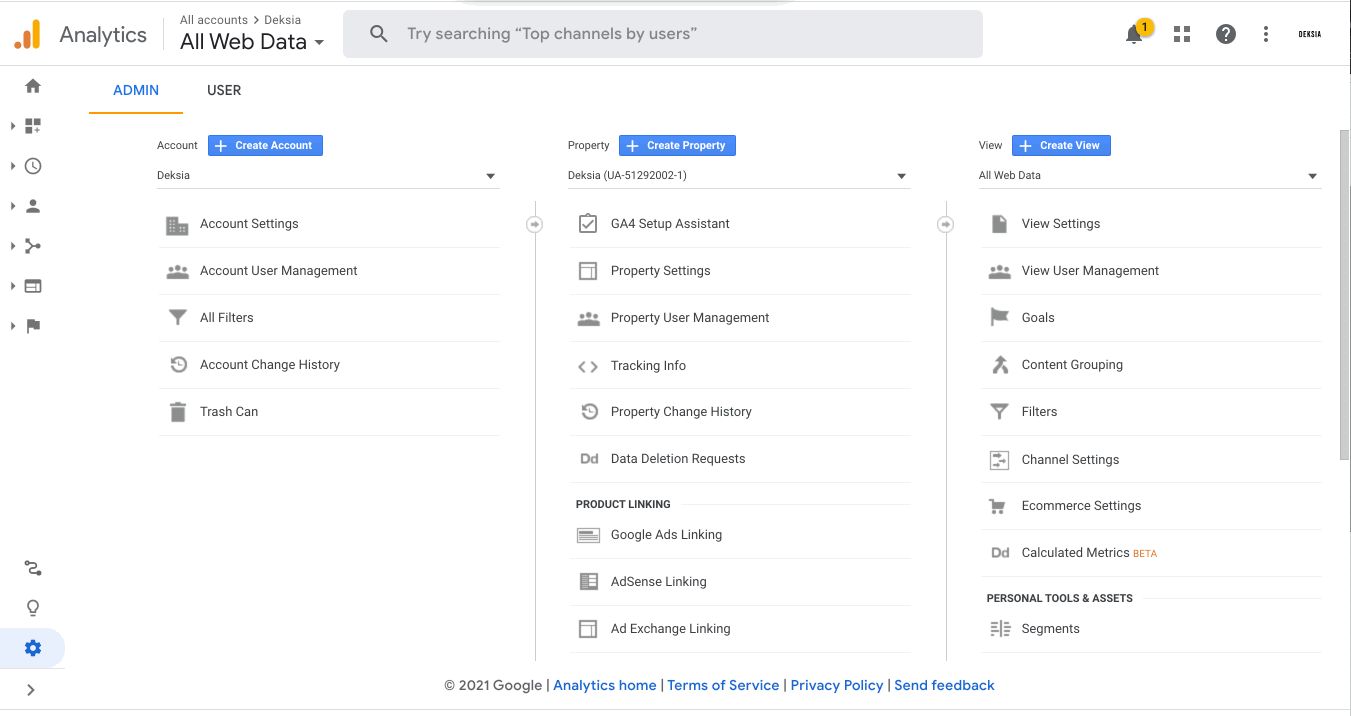
Follow these steps to give DEKSIA access to your Google Tag Manager
- Click Admin.
- In the Account column, selectUser Management.
- Click (+).
- Select “Add new users.”
- Enter social@deksia.com (formerly admin@deksia.net)
- Grand Administrator permissions.
- Click Invite.
- You’re done! 🎉
What is Facebook Business Manager?
Ideally, your companies Facebook and Instagram accounts are owned, or controlled, by your Facebook Business Manager account.
Similar to having a company warehouse your assets, Facebook Business Manager allows you to give access to other employees, and vendors.
How to Create a Facebook Business Manager Account
Follow these steps to create a Facebook Business Manager Account:
- Go to https://business.facebook.com/overview
- Click create an account.
- Enter business name, your personal name, business email and click submit.
- We recommend using a business email address multiple people have access to, not a personal email.
- Add additional information requested (company name, address, phone number, etc.)
- Information should be consistent with website and Google My Business.
- All done! 🎉
How to Add a Facebook Page/Ad Account, and add Deksia as a partner
Follow these steps to add a Facebook page to your Business Manager:
- Go to https://business.facebook.com
- Under accounts click pages.
- Click the blue add button.
- If you already have a Facebook page:
- Click add a page and search for your pre-existing page.
- A notification will be sent to the page owner to grant access.
- If you don’t have a Facebook page:
- Click create a new page.
- Choose local business or place and fill out the required information about your business.
- All done! 🎉
Follow these steps to add an ad account to your Business Manager:
- Go to https://business.facebook.com
- Under accounts click ad accounts.
- Click the blue add button.
- If you already have an ad account:
- Click add an ad account and fill in the ad account ID.
- A notification will be sent to the ad account owner to grant access.
- If you don’t have an ad account:
- Click create a new ad account and fill out required information.
- All done! 🎉
Follow these steps to add Deksia as a partner to your Business Manager:
- Go to https://business.facebook.com
- Under users click partners.
- Click the blue add button.
- Click give partner access to your assets.
- Insert Deksia’s business ID (1021132661254429) and click next.
- We recommend giving us access to anything you have (Facebook page, ad accounts, pixels, etc.).
- All done! 🎉
Alternative method to add Deksia to Business Manager
- Go to https://business.facebook.com
- Under Users, click People.
- Click the blue Add button.
- Add the email address social@deksia.com and click next.
- Under pages select your page.
- Make sure Manager Page toggle under full control is switched to the right.
- Repeat this for all ad assets listed on the left (pages, ad accounts, apps, etc.).
- Click the blue invite button to confirm.
- You’re done! 🎉
Adding DEKSIA to your Twitter
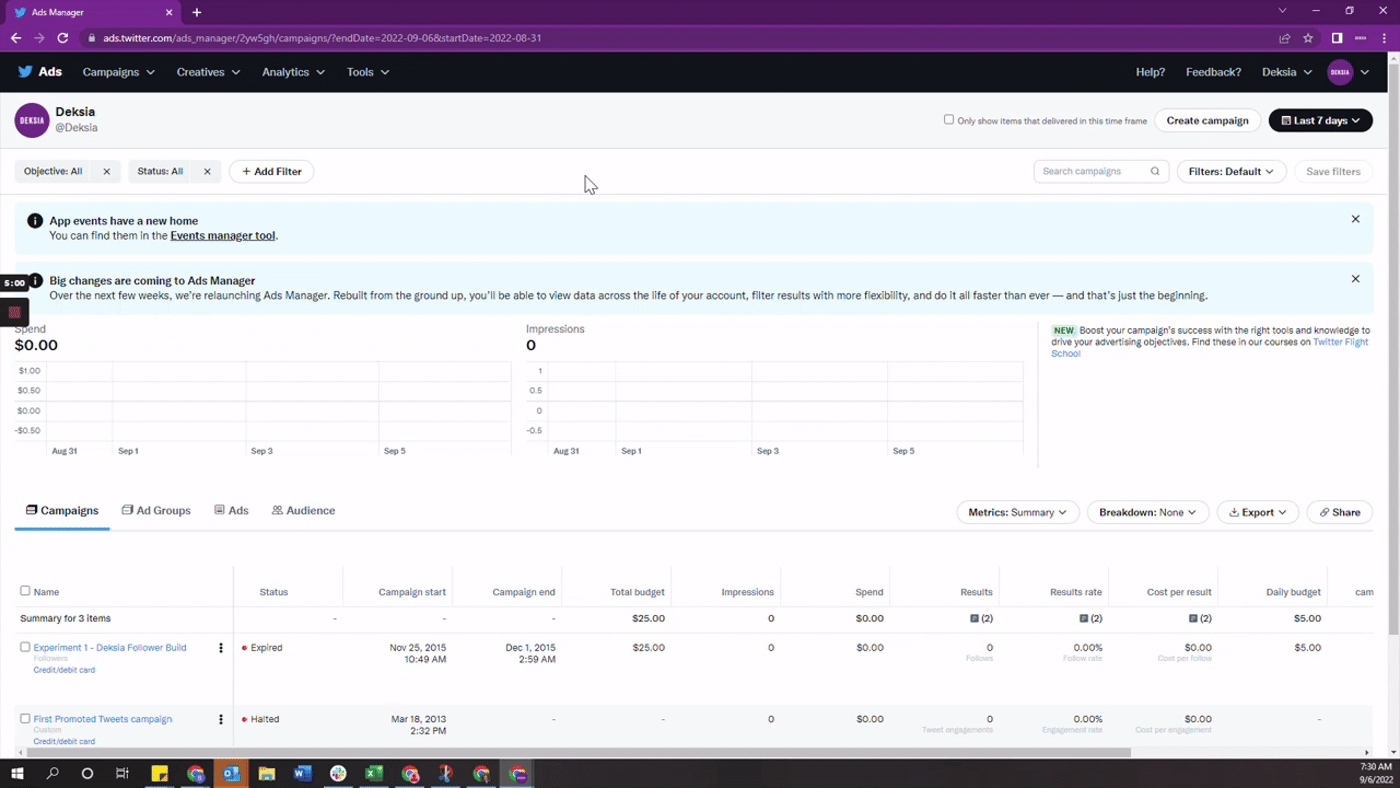
Follow these steps to give DEKSIA access to your Twitter Ad account without a business profile:
- Go to ads.twitter.com
- Below your profile name, click Edit access to account.
- Click Add access.
- Enter @Deksia and select the Deksia profile.
- Select the access level drop down and assign Account administrator.
- Check the can compose promotable tweet box.
- Click Save.
- You’re done! 🎉
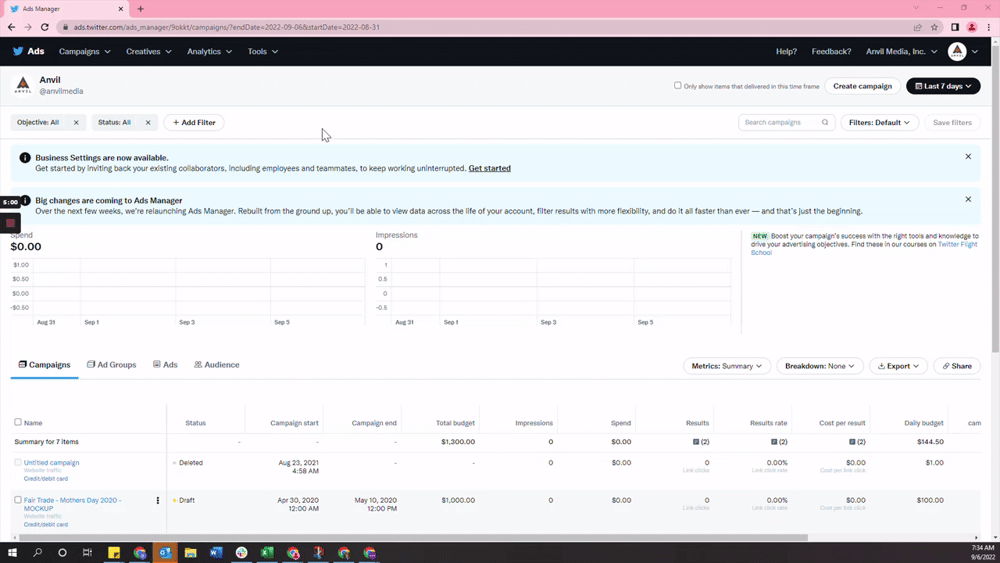
Follow these steps to give DEKSIA access to your Twitter Ad account with a business profile:
- Go to ads.twitter.com
- Below your profile name, click Business Settings.
- Click the Partners tab and select Invite Partner.
- Enter Business ID: bwmvfy5eonpe and click invite.
- Click the accounts tab and ads accounts.
- Click the ad account, add, and under partners give the Deksia profile Account Admin access.
- Click Save.
- You’re done! 🎉
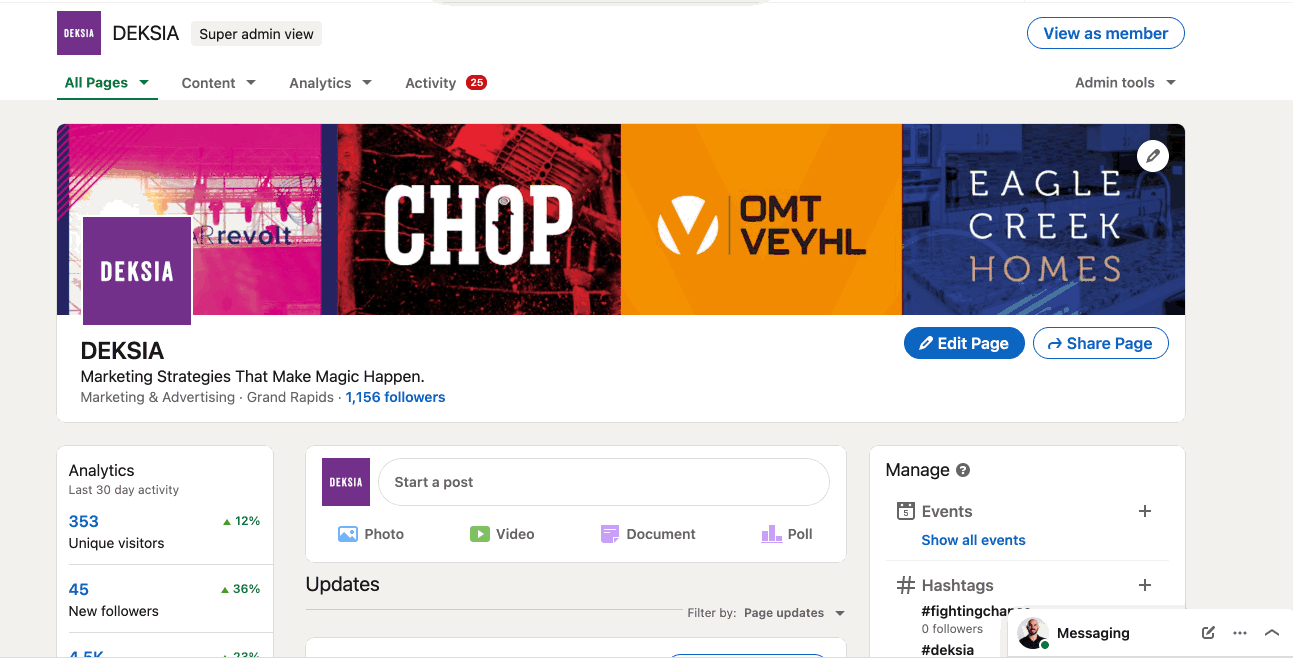
Follow these steps to allow DEKSIA to manage your company page and launch ad campaigns.
- Access your Page Super admin view.
- Click the Admin tools dropdown at the top of the page and select Manage admins.
- Click the Page admins or Paid media admins tab.
- Click the Add admin button.
- Search for Deksia Jones, Social Media Magician
- Click the member’s name from the menu that appears.
- Grant ADMIN permissions
- You’re all done! Notify your account manager.
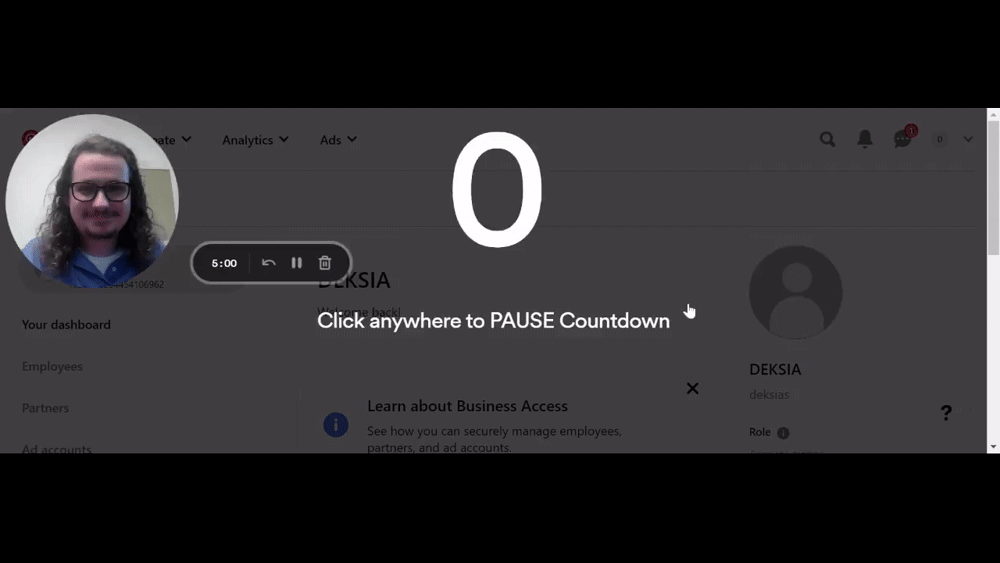
Follow these steps to allow DEKSIA to manage your Pinterest Ads account.
- Go to ads.pinterest.com
- Click the more options dropdown at the top of the page and select Business Access.
- Click the Partners tab.
- Click the Add partner button.
- Enter Business ID: 1032802264454106962.
- Click add partner button.
- Assign your ad account to the Deksia account.
- You’re all done! Notify your account manager.